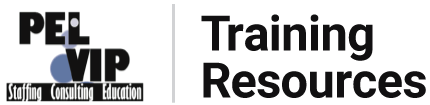Time off Break Down
Earned PTO:
Unless otherwise provided, the amount of PTO that any employee can receive in one calendar year increases with the length of employment and is based on the prior calendar years productive hours, as shown with the following schedule:
- During your first calendar year of service an employee will not receive any Earned PTO.
- Full-time and Part-time (Sub Acute ONLY) Employee becomes eligible for PTO upon successful completion of one year (12 months) of service with a minimum of 1664 hours worked for the calendar year.
- Upon your one year anniversary date, you will be awarded PTO for the remaining part of the calendar year, based on your prior calendar years hours.
- Calendar year of service 2-6 : Full-Time = 1 PTO day (8 hrs) for every 130 productive hours and / or 260 non productive hours. (Not to exceed 16 PTO days)
- Calendar year of service 7-11: Full-Time = 1 PTO day (8 hrs) for every 100 productive hours and / or 200 non productive hours. (not to exceed 21 days)
- Calendar year of service 12-16: Full-Time = 1 PTO day (8 hrs) for every 8- productive hours and / or 160 non productive hours. (not to exceed 26 days)
- Part-time PTO must have a minimum of 1 calendar year of service of 480 productive hours or more and 480 productive hours for any year after to qualify for PTO. Part-Time Sub Acute PTO will be awarded as follows = 1 PTO day (8 hrs) for every 185 productive hours worked. Non productive hours will not count towards Part-Time PTO (Not to exceed 6 days)
PTO days will only be awarded as full days, no partial PTO days will be issued. For PTO calculation purposes, PTO days will always be rounded down.
NO PTO OF ANY KIND WILL CARRY OVER TO THE NEXT CALENDAR YEAR- IF YOU DO NOT USE IT YOU WILL LOSE THE TIME.
A calendar year of service will only be counted if the employee reaches the minimum of 1664 for Full-Time and 480 for Part-Time hours. NO EXCEPTIONS!
Calendar years of service must be consecutive to be considered for accrual. Any break in service or failure to work the required minimum hours, either voluntary or involuntary, will be cause for loss of all previous calendar years of service toward the accrual of PTO.
Upon termination of employment, Full Time employees can be paid for unused Earned PTO that has been accrued through the last day worked.
Due to the training involved in the Sub-Acute division, if you resign and do not provide PEL/VIP the required 30 day notice, you will forfeit any accrued PTO for that year.
PTO is prorated based on the calendar years completed months of service.
Any overpayment of Earned PTO at time of termination will be deducted from your final paycheck. Non productive hours are non billable hours, non billable travel time, and on- call time.
ALL EXEMPT AND NON-EXEMPT EMPLOYEES MUST SUBMIT A PTO REQUEST FOR ALL TIME OFF AND THESE MUST BE PRE-APPROVED.
NON-Earned PTO:
Non earned PTO = PTO awarded by a manager that is not earned under the “Earned PTO Policy” . Non-Earned PTO is considered a Pay advance as incentive for the employee because the employee has not worked the hours to earn the time.
-
- Can not be used if employee is on initial or any extended probationary period
- Does not carry over to the next year.
- If employee leaves employment for any reason prior to the one year anniversary all Non-Earned PTO is forfeited and any Non-Earned PTO that has been paid out in that time must be paid back to PEL/VIP by the employee or as a deduction from the final paycheck.
Non Paid Time Off requests:
There are situations that occur when an employee may need to request unpaid time off. (Salaried individuals are required to use PTO for any days off). First any PTO requests are considered first, and then the non paid requests are taken by First – come
- first – serve, then seniority, then on the availability to replace the employee for the time requested.
Remember all classifications are REQUESTS and are not guaranteed approval all request are reviewed by management in order to be fair and ensure that replacement staff is available and confirmed.
All requests MUST to go thru the Built for Teams program:
Consulting RT PTO Request Policy: General Guidelines:
-
- PTO requests for 1 day up to 4 days – RT must submit his/her PTO request 30 days in advance of the first day of the requested time off.
- PTO requests for 5 days or more – RT must submit his/her PTO request 60 days in advance of the first day of the requested time off.
- PTO requests for time immediately before or after a Holiday (see Holiday list) – RT must submit his/her PTO request 90 days in advance of the first day of the requested time off.*
- Scheduling will review and approve or deny RT PTO requests within 7 business days of the PTO request having been submitted in Built for Teams by the RT.
- *Requests for time during the week before/during/after the holiday will be approved or denied by scheduling 30 days prior to the first day of the request.
Additional Guidelines for Week of Thanksgiving:
-
- Only 1 RT PTO request is guaranteed to be approved for this time (per Regional Manager)
- Approval for other RT PTO requests for this time will be dependent upon the scheduling Team’s ability to find backup coverage for the client.
- Should more than 1 RT request PTO during this time, priority will be given to those RT’s who have not taken PTO during this time in the prior year (s).
- Note: The RT has the option of working the Saturday after Thanksgiving rather than using a PTO day for Thanksgiving.
Additional Guidelines for Week before and Week after Christmas and New Years
-
- 1 RT PTO request is guaranteed to be approved for this time (per Regional Manager)
- Approval for the other RT PTO requests for this time will be dependent upon the Scheduling Teams ability to find backup coverage for the client.
- Should more than 1 RT request PTO during this time, priority will be given to those RTs who have not taken PTO during this time in the prior year(s)
How to enter time off in Built for Teams:
Login: Using the Invite link that was emailed to you- Username:
Password:
You will be brought to your profile.
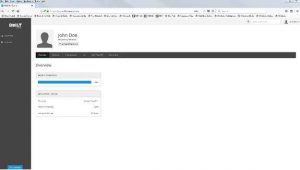
You will see Black tabs on the side and towards the top of the screen with some menu choices.
(As we only use Built for Teams to monitor Time Off requests you will notice not all areas are filled in – all of this information is kept in our main system and not needed for the Maintenance of Time Off- so we only entered the information required to maintain Time off )
So the tab you want is “Paid Time Off” (click on this) (even for Non Paid requests)
This will bring up the “Paid Time Off” screen- ( this actually brings you to all of the classifications of time off)
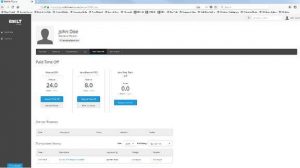
You will see three Columns:
Earned PTO
Non-Earned PTO
Non Paid Time Off
You should also see your balance of any Earned or Non Earned PTO you may have currently:
With the Non Paid Time Off Column this is only to be used when you are requesting time off without pay-
If you are requesting time off you will click on the “Request Time off” link under the designated time off column.
This will bring you to another screen:
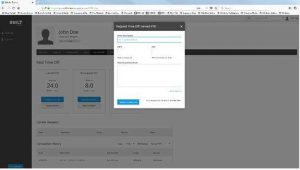
You will give a Short Description of the reason for the request i.e. vacation, personal, medical….
Then you will need to enter the start date (first day off needed)
Then you will need to enter the end date (last day off needed)
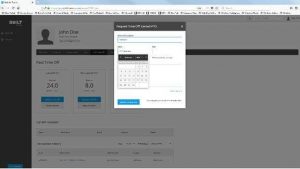
Please remember if you will be gone an entire week but usually work less than the 5 days M-F you will have to enter each day off separately unless the request is not paid- then you can enter the entire week- the system does not recognize each
individuals schedule so it will view a request for M- F as a request for 40 hours paid time- and that is what is sent to management and then Payroll- once paid out there is no way to “give back” PTO so please be careful in your requests- Again if you require assistance the first couple of times Jenn in HR is more than happy to assist you with this. The system does not count Saturday / Sunday as work days so if requesting Friday and then following Monday you could request that time within the same entry.
So you’ve entered your start and end dates
Now you will enter a small note to Scheduling and Mangers i.e. what facilities need coverage and any additional information you want Scheduling or the Managers to be aware of….
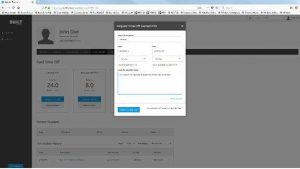
Once you have entered all of this info you will click on the Blue Button on the bottom of that box “Submit for Approval” this will send the request to the Manager or scheduler responsible for review and approval of your time off requests. If this is not your manager, the scheduler will relay the request to management for review-
Once the request has been reviewed you will receive an email with either the approval or denied response as designated in the PTO policy. Do not hesitate to contact Scheduling if you don’t receive a response in the designated time period.
No request will be considered until it is properly entered into the Built for Teams system